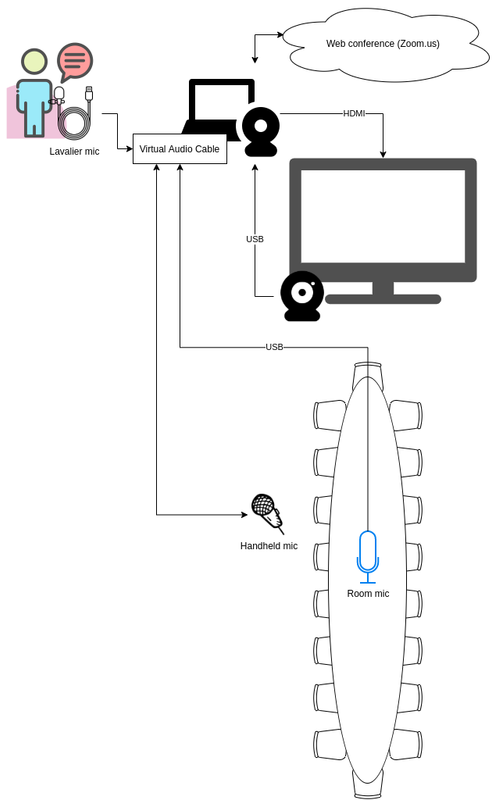Table of Contents
This page has restricted edit capability. If you want to edit it, you'll need a Wiki login, contact Steve. hybrid_meeting_notes
Hybrid Meetings
Information pertaining to the LCTG's desire to move from a totally on-line (via Zoom) weekly meeting to provide for a hybrid meeting, which would allow people to attend either in-person (at Lexington Community Center, for example) and on-line (Zoom for example).
This is a work in progress and is not complete as of its last change: 2022.05.16 10:50.
The committee formed on 7/14/2021 consists of (in order I added them to my list), thank you for volunteering:
- Steve Isenberg
- Rich Moffitt
- Bob Eckert
- Peter Albin
- Harry Forsdick
- Bob Primak
Concepts
- Presentation is in-person
- Presenter uses their computer to present
- Presenter's computer is connected to Zoom
- Presenter's computer is displayed on room's screen
- This will show presentation, presenter video(maybe), and video of online attendees talking
- Presentation is available to online attendees via presenter's zoom connection
- Presentation is online
- Show zoom meeting on room's screen
- Attendees are online
- Attendees are in-person
- Attendee audio & video (when comment or ask question)
Challenges and Mitigations
| Challenge | Mitigation |
|---|---|
| Software bugs / usability issues preventing screen sharing | Appoint a moderator to present material as a backup option |
| Mute / unmute issues | Appoint a moderator to mute / unmute participants as appropriate. Assign roles to participants (e.g. presenters vs. attendees) |
| Keeping on schedule with long meetings | Moderators can present an agenda slide when speakers are not presenting. Make use of a meeting timer (e.g. BlueSky or share a window with a countdown timer) |
| Using social communication channels | Consider archiving meeting chats. Out of band channels (e.g. Slack / discord) that are not well integrated with the meeting tend to be underutilized during the meeting, but chat windows provided by the meeting client (Zoom / Teams / Webex chat box) are easily lost unless someone archives the conversation for future reference. |
Capabilities
| Capability | Solution | Example Equipment | Example cost |
|---|---|---|---|
| Present in-room content and connect to online meeting | Laptop (2014 model or later if possible) | ||
| Camera view of in-room presenter | webcam (on laptop or USB) | ?? | |
| Capture audio of in-room presenter | lavalier microphone / dynamic USB microphone | wireless lavalier USB mic (https://www.amazon.com/dp/B074C125TN) | $45 |
| Camera view of in-room audience for online attendees | cheap: wide angle webcam (more expensive auto zoom conference cameras exist) | wide angle webcam (https://www.amazon.com/dp/B07TDQ8NL3) | $50 |
| Capture audio of whole room for online attendees | omnidirectional condenser microphone / room with built-in microphone array | USB microphone (https://www.amazon.com/dp/B075HTKBNP) | $25 |
| Capture audio of individual audience speaker | Low / fair quality: omnidirectional condenser microphone. High quality: wireless microphone (to hand to participant when speaking) | Wireless microphone (https://www.amazon.com/dp/B07SHDRNCQ) | $40 |
| Display online attendee view for in-room audience | in-room screen or portable LCD TV | ?? | |
| Amplify audio of online attendees for in-room audience | powered speaker | lots of choices, portable Bluetooth / aux in speaker (https://www.amazon.com/dp/B0837DX77S) | $40 |
| Switch between in-room presenter and audience video/audio | Switch sources in conferencing app during presentation or use 3rd party software (Manycam / OBS Studio). Can set “scene” buttons for easy switching or mix sources into a single feed | free | |
| Equipment stand | |||
| Portability / storage |
System Requirements
- Laptop should have multiple USB ports or use a USB hub
- Laptop CPU should support Intel AVX2 instruction set (any machine after 2014 has this) for smoother video processing
Equipment possibilities
- USB Conference Microphone. $24. https://www.amazon.com/dp/B075HTKBNP
- Manycam software. Switch between multiple cameras. Free to try. http://manycam.com
Setup Possibilities and Comments
From Steve Isenberg I've used a computer connected to a zoom meeting with two webcams and Manycam software. I would turn the cameras as needed during the presentation (to point towards person speaking) and switch cameras live (from presenter to speaking person) using the Manycam software. This provided a solution, but was manually intensive.
From Harry Forsdick I agree with the use of Zoom as a platform for both presentation of material as well as for group interactions. Not sure if we have a strongly moderated meeting where leader recognized speakers wishing to talk we can't use Zoom's normal speaker is spotlighted mechanism to replace manycam which as you say requires a lot of work to manage.
From Rich Moffitt a possible configuration diagram